 Bonjour,
Bonjour,
Les vacances approchant pour beaucoup d’entre nous, je me disais qu’un
peu de temps libre allait se présenter pour tout le monde et c’est donc une
bonne période pour présenter un site Citrix que j’ai découvert cette
semaine…
Peut-être le connaissez-vous ? http://citrixuniversity.net
S’enregistrer donne accès à un ensemble d’environnements pour se former,
se familiariser avec les produits Citrix.

Sont disponibles : XenApp, XenServer, Provisioning Server, XenDesktop, Access Gateway
(Standard, Advanced, Enterprise), WanScaler, NetScaler, Application Firewall,
Password Manager
Il y a également des démo live pour lesquelles il est nécessaire de
s’inscrire…
MAJ : Le site est enfin disponible et des webinars ont lieu presque tous les jours.
Il faut s’inscrire aux webinars pour accéder à l’architecture.
Extrait : (http://citrixuniversity.net/site1/modules/news/article.php?storyid=6)
What you should know.
Temporary login credentials will be assigned at the time of the scheduled eLab for
which you have registered. These login credentials are only good at the time of the
event and cannot be used in the future.
When you log in to Citrix University, you will be connected to a Web Interface page.
From this page, you will be able to launch a XenDesktop from which you will do your
lab work in Citrix University.
If Web Interface cannot detect a suitable XenApp or XenDesktop client or plugin, Web
Interface will present you with a page with a Download button. This
button will take you to the Citrix website where you can download a suitable XenApp
or XenDesktop client.
If you already have a XenApp or XenDesktop client and you receive the page with the
Download button, click the Already Installed link on the right side
of the page.
If you are using Microsoft Windows, the best client to use for Citrix University is
the Desktop Receiver v11.100. This client will give you the XenDesktop
toolbar which allows you to resize your XenDesktop in a window.
The Desktop Receiver will not install on a machine that already has the XenApp
plugin (11.0 or earlier). Either you can remove the XenApp plugin first and
then install the Desktop Receiver, or, you can use the XenApp plug-in you already
have.
If you use the XenApp plugin, your XenDesktop will be presented to you in full-screen
mode. You can use the function key combination of Shift-F2 to allow
you to resize the XenDesktop so that you can access your local operating system.
If you are using a Macintosh, install the XenApp client for Mac OS X,
v10.00.603. This will allow you to launch your XenDesktop in full-screen mode, but
you can access your local operating system by placing your mouse over the Dock at
the bottom of the screen, or over the Menu at the top of the screen.
For Windows users, download the client HERE
For Macintosh OS X users, download the client HERE
 Bonjour,
Bonjour,
Les vacances approchant pour beaucoup d’entre nous, je me disais qu’un
peu de temps libre allait se présenter pour tout le monde et c’est donc une
bonne période pour présenter un site Citrix que j’ai découvert cette
semaine…
Peut-être le connaissez-vous ? http://citrixuniversity.net
S’enregistrer donne accès à un ensemble d’environnements pour se former,
se familiariser avec les produits Citrix.
{rokbox title=|Citrix :: eLab | size=|796
500|}images/stories/ctxelabfull.jpg{/rokbox}
Sont disponibles : XenApp, XenServer, Provisioning Server, XenDesktop, Access Gateway
(Standard, Advanced, Enterprise), WanScaler, NetScaler, Application Firewall,
Password Manager
Il y a également des démo live pour lesquelles il est nécessaire de
s’inscrire…
MAJ : Le site est enfin disponible et des webinars ont lieu presque tous les jours.
Il faut s’inscrire aux webinars pour accéder à l’architecture.
Extrait : (http://citrixuniversity.net/site1/modules/news/article.php?storyid=6)
What you should know.
Temporary login credentials will be assigned at the time of the scheduled eLab for
which you have registered. These login credentials are only good at the time of the
event and cannot be used in the future.
When you log in to Citrix University, you will be connected to a Web Interface page.
From this page, you will be able to launch a XenDesktop from which you will do your
lab work in Citrix University.
If Web Interface cannot detect a suitable XenApp or XenDesktop client or plugin, Web
Interface will present you with a page with a Download button. This
button will take you to the Citrix website where you can download a suitable XenApp
or XenDesktop client.
If you already have a XenApp or XenDesktop client and you receive the page with the
Download button, click the Already Installed link on the right side
of the page.
If you are using Microsoft Windows, the best client to use for Citrix University is
the Desktop Receiver v11.100. This client will give you the XenDesktop
toolbar which allows you to resize your XenDesktop in a window.
The Desktop Receiver will not install on a machine that already has the XenApp
plugin (11.0 or earlier). Either you can remove the XenApp plugin first and
then install the Desktop Receiver, or, you can use the XenApp plug-in you already
have.
If you use the XenApp plugin, your XenDesktop will be presented to you in full-screen
mode. You can use the function key combination of Shift-F2 to allow
you to resize the XenDesktop so that you can access your local operating system.
If you are using a Macintosh, install the XenApp client for Mac OS X,
v10.00.603. This will allow you to launch your XenDesktop in full-screen mode, but
you can access your local operating system by placing your mouse over the Dock at
the bottom of the screen, or over the Menu at the top of the screen.
For Windows users, download the client HERE
For Macintosh OS X users, download the client HERE


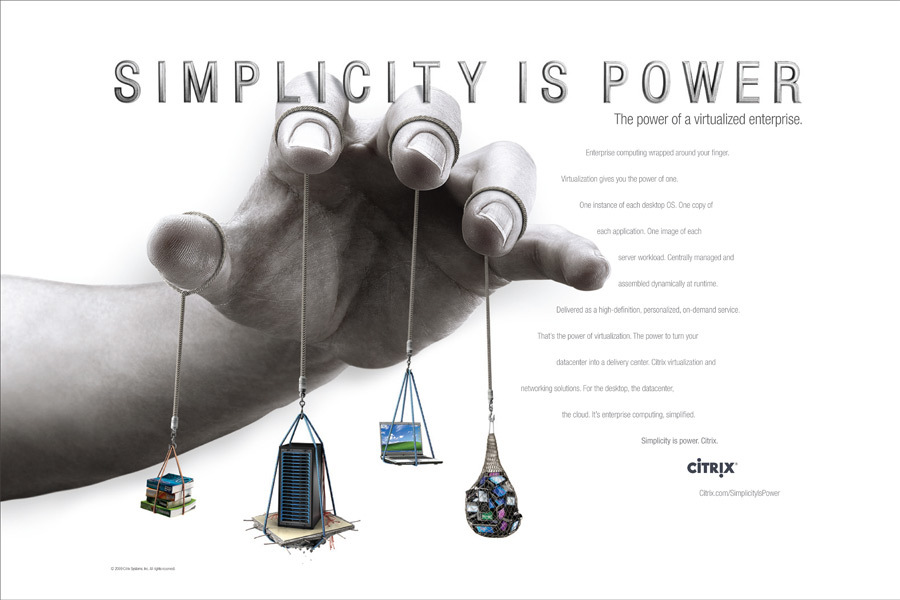




 Bonjour,
Bonjour,
 Bonjour,
Bonjour,
 Bonjour,
Bonjour,

 Bonjour,
Bonjour,

 Bonjour,
Bonjour,
 Miel et Doctor-Citrix vous proposent la
formation CXA-202-1l Mise à niveau Administrateur XenApp 4.x et 5.0 pour
Windows Server 2003 vers Citrix XenApp 5.0 pour Windows Server 2008 en
Janvier, à un tarif réduit pour les membres du forum. Pour vous inscrire, ca se
passe sur le
Miel et Doctor-Citrix vous proposent la
formation CXA-202-1l Mise à niveau Administrateur XenApp 4.x et 5.0 pour
Windows Server 2003 vers Citrix XenApp 5.0 pour Windows Server 2008 en
Janvier, à un tarif réduit pour les membres du forum. Pour vous inscrire, ca se
passe sur le